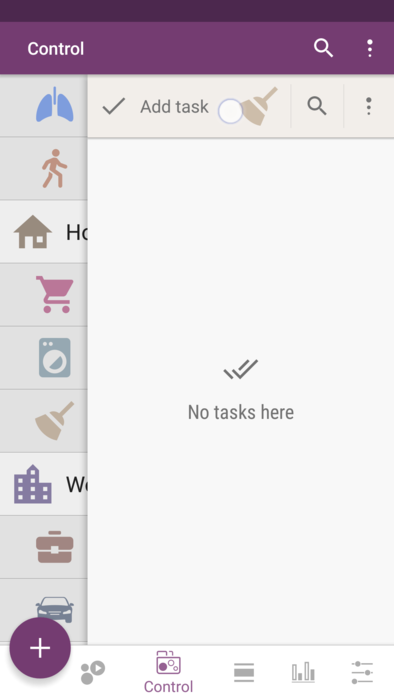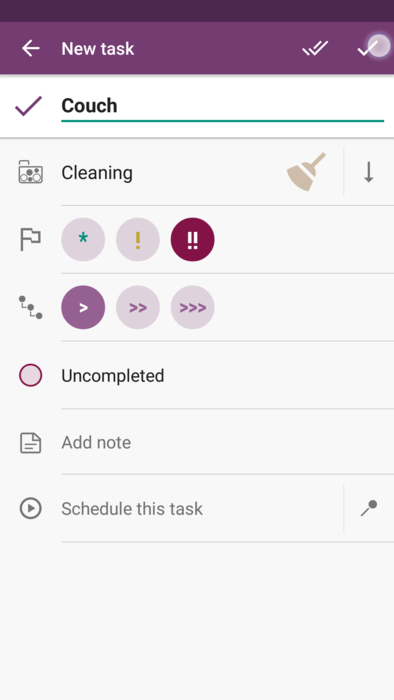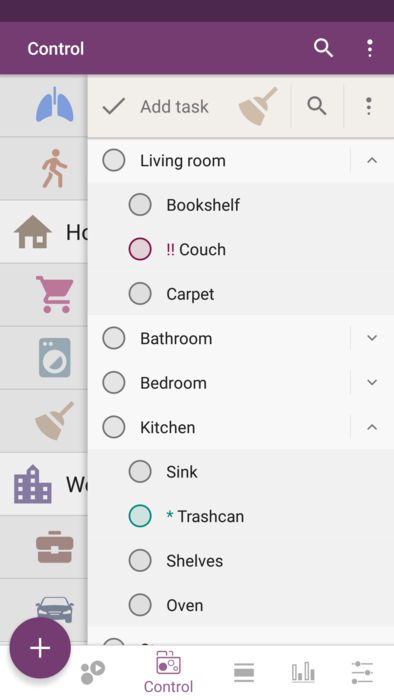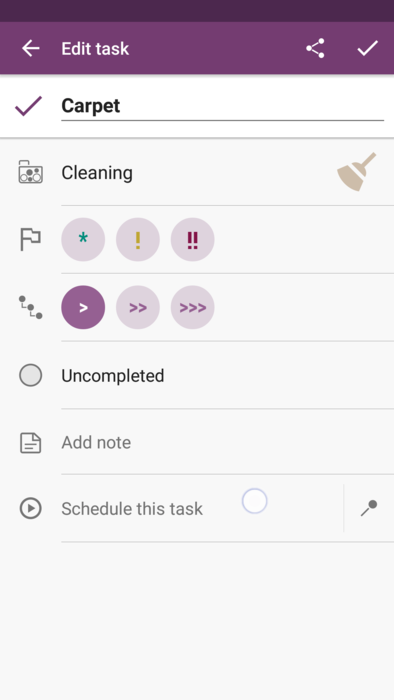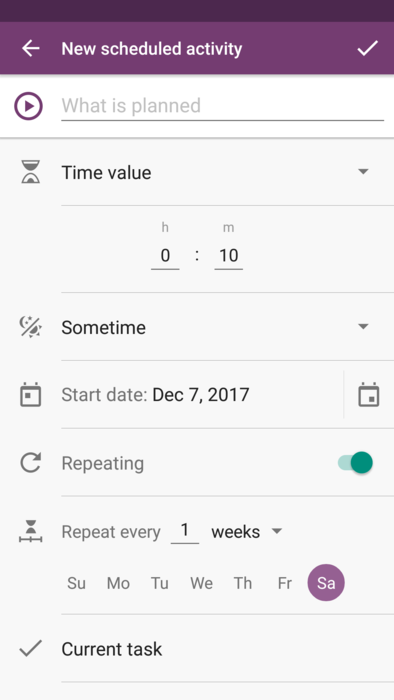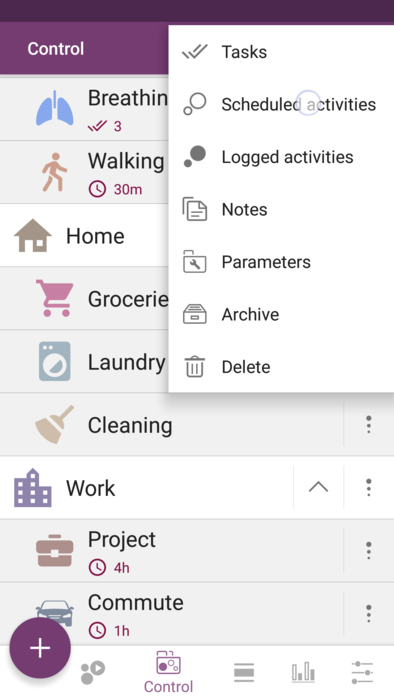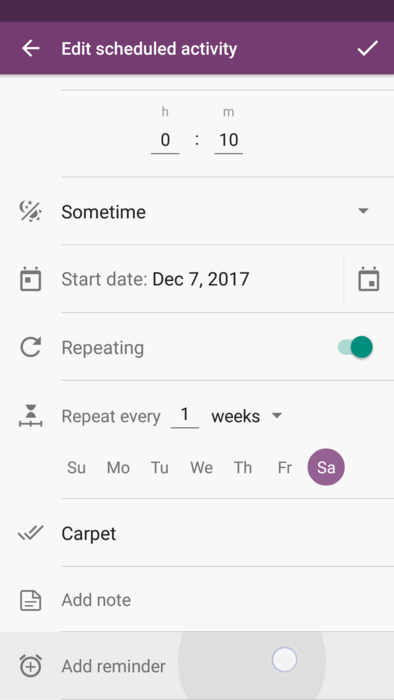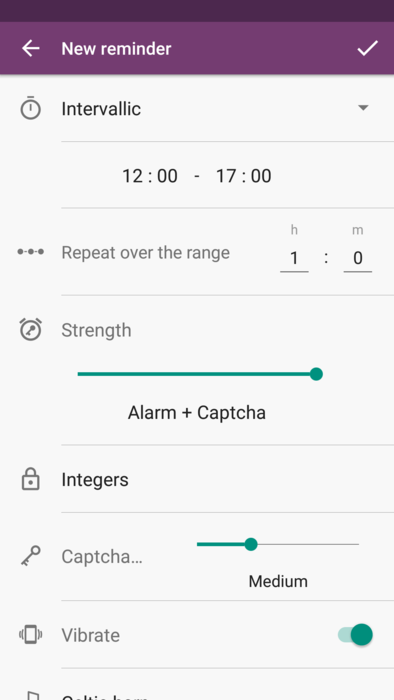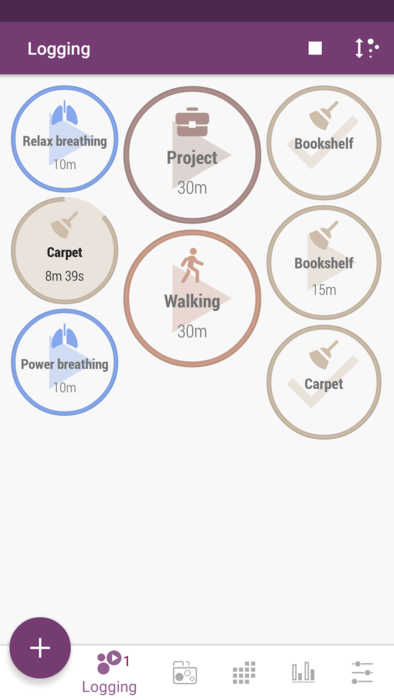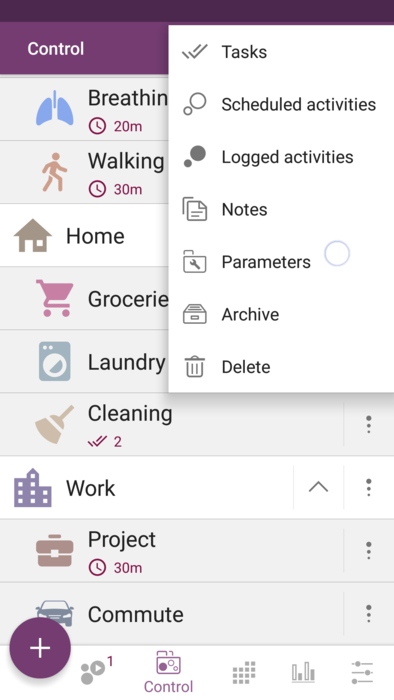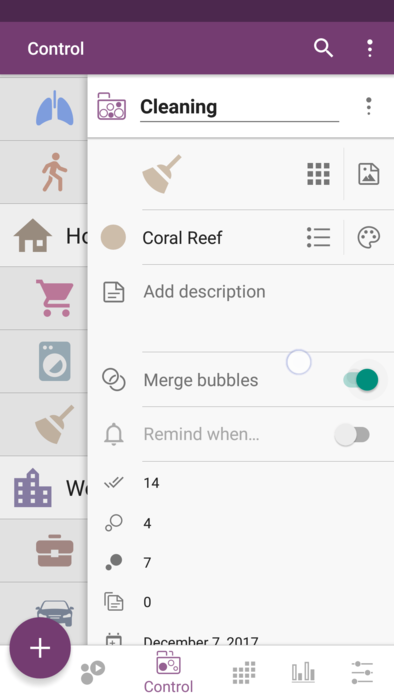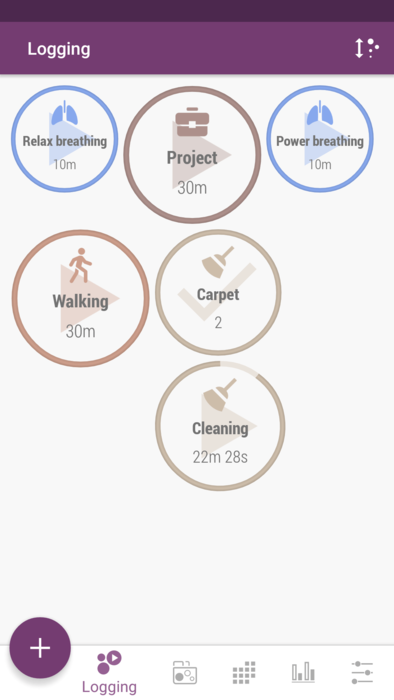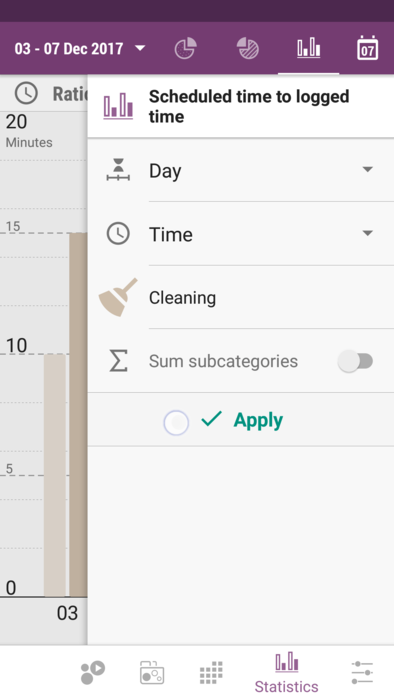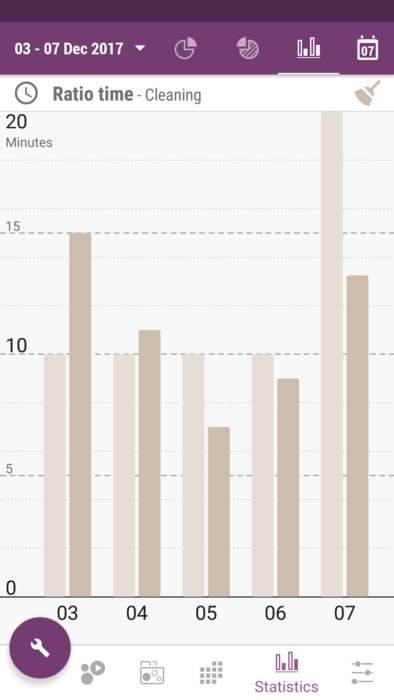Difference between revisions of "Time Planner:Household stuff under control"
m |
|||
| Line 91: | Line 91: | ||
# Tap on the menu button right to the name of category needed and choose "Parameters". | # Tap on the menu button right to the name of category needed and choose "Parameters". | ||
# Tap on "Merge bubbles" switch to have it turned off. | # Tap on "Merge bubbles" switch to have it turned off. | ||
| − | * It applies to the chosen category only. This way "Bookshelf" and "Carpet" merge in "Cleaning" bubble.<br> | + | * It applies to the chosen category only. This way "Bookshelf" and "Carpet" merge in "Cleaning" bubble, and their time is added. So does the task bubble - now it's just one for both of tasks. <br> |
[[File:time_planner_household_12.png|File:time_planner_household_12.png|394px]] | [[File:time_planner_household_12.png|File:time_planner_household_12.png|394px]] | ||
[[File:time_planner_household_13.png|File:time_planner_household_13.png|394px]] | [[File:time_planner_household_13.png|File:time_planner_household_13.png|394px]] | ||
| Line 104: | Line 104: | ||
Once we get used to the app and regularly log the time spent, we can look through the statistics so we can realize how well we do with our planning and implementing. | Once we get used to the app and regularly log the time spent, we can look through the statistics so we can realize how well we do with our planning and implementing. | ||
# In "Ratio time" section of Statistics tab, press purple wrench button on the left, to open the settings drawer so you can adjust the stats you'd like to look through. Note you need to press "Apply". | # In "Ratio time" section of Statistics tab, press purple wrench button on the left, to open the settings drawer so you can adjust the stats you'd like to look through. Note you need to press "Apply". | ||
| − | # Put the drawer back and review the bar chart of | + | # Put the drawer back and review the bar chart of scheduled and logged time. In our case, analyzing the stats, we see if we work a bit more some days, we can work less the following days, plus we usually have more to clean up in the end of the week ) |
<!--T:30--> | <!--T:30--> | ||
Revision as of 15:12, 12 July 2019
Let's say we've decided to get our household activities controlled, as we think it takes next to forever to cook every day, wash the dishes and do the laundry. We've read a bit about effective housekeeping, and even have tried to implement some new habits from Fly Lady or something, but after a while it is back at square one. It's the perfect time to plan our chores effectively and find out how much time it really takes using Time Planner app!
We would need a few things to do to stay organized at home:
- Define what and when we usually do.
- Plan things thoroughly, estimating how much time we would spend for our activities.
- Start doing what we've planned to do without delaying.
- Track the time we've spent for each of our activities.
- Analyze the statistics to see our success and understand what we might improve.
Contents
Create subcategories
So, first of all we need to understand what are the things we do regularly, and add them as subcategories in category "Home". Those might be something like "Cooking", "Laundry", and "Cleaning", but also something very specific like "Clean the aquarium" - whatever we'd like to have tracked.
- Tap on big "+" button in Control tab and choose "Category".
- Enter the name and choose the parent category, if it's a subcategory.
- Also pick its icon, icon color etc. and tap on "Save".
- If you choose "Root" as a parent category, it's going to be a main category.
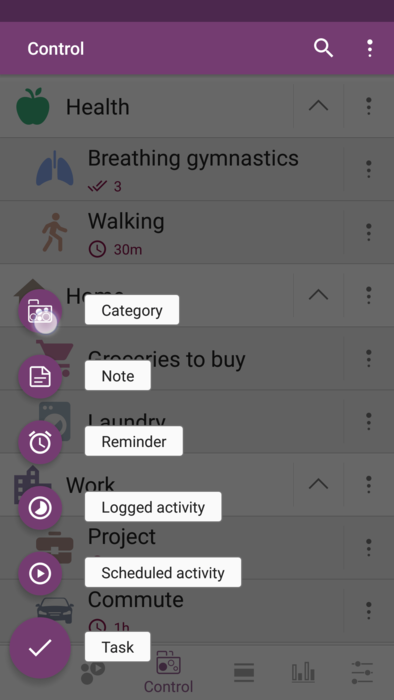
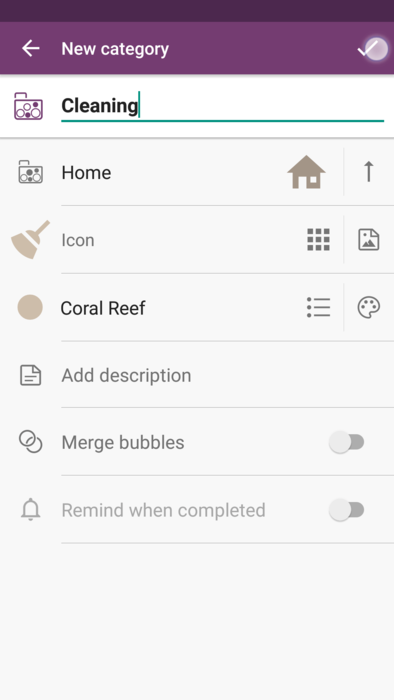
Then we can add some tasks to our new subcategory, like "Bookshelf", "Bathroom", "Windows" and so on.
- Tap on "Add task" in the drawer appeared.
- Type the name of a task, and adjust it the way you like.
- Use importance marks and levels of offset for tasks so the task list is easy to navigate.
- Tap on top right save button to save a single task. Tap on the double mark button on the left to "Save" button to save this and create another task.
Create rituals for our routines
Once we're done writing down what we do, decide when and how regularly we do that. Those will be "scheduled activities" in terms of this app.
Let's say we vacuum-clean the carpet in our living room every week on Saturdays, so here is one of the way of creating the scheduled activity below:
- Tap on the task "Carpet" in the task list and choose "Schedule this task".
- Choose, let's say, time value as activity type, if you don't have strict time frame for this activity.
- Tap on "Repeating" and make it repeating weekly at Saturdays.
No delays!
Our life consists of little things that need to be done otherwise they turn into a big trouble (if they don't, maybe there's no need to have those things done, is there?). So we need to focus on developing a timely manner of doing everything, and household chores are handy things to practice on. We don't have to rely completely on our memory but we can use reminders instead!
Recall how great it feels to have something done without procrastination! Lets add more of this feeling to our daily life.
- Tap on the menu button right to the category name, and choose "Scheduled activities".
- Tap on the scheduled activity you need and tap on "Add reminder" in the bottom of edit dialog.
- Choose "Intervallic" reminder type (it will suit best for our case), and define its range and how often it should trigger during this range. Also set the strength of this reminder - we go serious with "Alarm + Captcha". It won't be that easy to ignore your plan now!
Track the time
Once we start doing what we've planned (hopefully, nothing has distracted us), start logging the time so we can compare later what it took to what we've planned.
- Find the "bubble" of activity needed in Logging tab.
- Tap on it once you start performing the activity, and tap again once you're done.
- As for our example about "Carpet" and "Bookshelf", there are 2 bubbles for both of them. We've pinned a task and can mark it as completed right in Logging tab, taping on a "task bubble". This way we're able to see if we have some time left even thought the task is completed.
Merge bubbles
By default, each of scheduled activities for today has a separate bubble in Logging tab, even if they belong to one category. If you'd like to have bubbles grouped by category, please do the following:
- Go to Control tab.
- Tap on the menu button right to the name of category needed and choose "Parameters".
- Tap on "Merge bubbles" switch to have it turned off.
- It applies to the chosen category only. This way "Bookshelf" and "Carpet" merge in "Cleaning" bubble, and their time is added. So does the task bubble - now it's just one for both of tasks.
Look through the stats
Once we get used to the app and regularly log the time spent, we can look through the statistics so we can realize how well we do with our planning and implementing.
- In "Ratio time" section of Statistics tab, press purple wrench button on the left, to open the settings drawer so you can adjust the stats you'd like to look through. Note you need to press "Apply".
- Put the drawer back and review the bar chart of scheduled and logged time. In our case, analyzing the stats, we see if we work a bit more some days, we can work less the following days, plus we usually have more to clean up in the end of the week )
So what?
Surely those examples are somewhat primitive, but we need something to start with, right? Once you get used to tracking your time, that would be harder to keep procrastinating or to surrender to time-killers, as you know what you see in stats. That actually do motivates to devote more time to the things you love and lead you to success, so your start living more fun and productive life. Then we would say the app does what it supposes to, and that makes us happy developers =)
Please let us know how the app helps you to stay as organized as you like, we will really appreciate it!